View All Posts
Don't Get Hooked! A Guide to Recognizing And Avoiding Phishing
A Guide to Recognizing And Avoiding Phishing
At BRB Wealth, we understand how vital safeguarding your personal and financial information is. Unfortunately, cybersecurity risks, such as phishing attacks, have become prevalent in our increasingly digital world and can compromise your financial health and personal identity.
Phishing is a deceptive practice employed by hackers to trick you into divulging sensitive personal or account data, often via email or texting. As cybercriminals refine their tactics, distinguishing between phishing and legitimate communication becomes more challenging. However, the good news is that there are strategies you can adopt to help defend yourself from these attacks by recognizing the most common tactics.
This blog provides a comprehensive overview to help you spot fraudulent emails or text messages.
Seven Signs of a Phishing Email
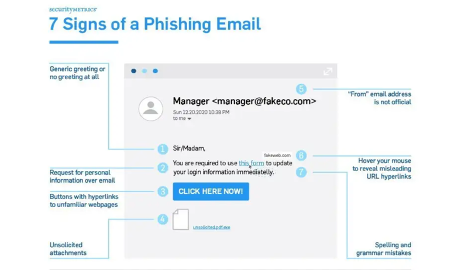
1. Most Companies and Government Entities Won’t Ask for Personal Information Through Email
If you receive an email asking for sensitive information and are unsure if it’s legitimate, the best approach is to call the company directly to ask if the request is authentic. For example, DO NOT CLICK if the email appears from a credit card company saying your card is frozen due to unusual activity and asking you to click a link to reactivate it or provide your password. Instead, call the number on the back of your card to verify the request. Chances are, if it asks for your personal information, it’s a phishing attempt.
The IRS Will Never Email Demanding Immediate Payment

2. Look Out for Generic Greetings
Phishing emails typically use generic salutations, such as “Dear Valued Member,” “Dear Account Holder,” “Dear Customer,” or, as in the example below, “Dear User.” Most companies you work with know your name. They will address you by name, especially if they need you to respond to a request for information or ask you to click on a link. Be alert if you receive an email requesting an action without a personalized salutation!

3. Be On The Lookout for Fake Email Addresses
The best ways to check for phishing are to take your time to examine the sender’s email closely and to look for spelling errors and incorrect domain names.
Let’s take a look at a few examples:
- The company name looks correct, but the email address uses a slightly different domain.
- An email from: Amazon (service@mazon.com) asks you to update your account information. If you look closely, although the first Amazon is spelled correctly, the email address is missing the “a”.) This is a common approach.
- Another is using the company name before the @ sign, like Facebook (facebook@info.co). Your eye sees Facebook in the email address, but this domain is @info, not @Facebook. Red flag!

- The email domain is misspelled.
- An email from “service@paypaI.com” prompts you to click a link to resolve a recent issue. This is tricky; the ‘L’ in PayPal is a capital ‘i’!
- They add “-” s (dashes) to break up the name of the company in the email domain:
- Your bank is MyBank. You receive an email from “CEOname@my-bank.com” requesting personal data. Looking closer, the correct domain for your bank is @mybank.com with no “-”. Not to mention, it is unlikely that you’d receive an email from the CEO of the bank. If it seems off, it likely is.
- An email from “accountsecurity@micro-soft.com” reports unauthorized access to your Microsoft account. Microsoft’s real domain is “microsoft.com”, not “micro-soft.com”. Be on the lookout for email domains (the word before the @) with “-” dashes, numbers, or extra dots “.” s.
4. Notice Spelling and Grammar Errors
Many phishing attempts include grammatical and spelling errors. Take your time when reading emails requesting information or asking you to click on a link. If you notice spelling or grammatical errors in the email, you can be confident that they are fraudulent.

5. Hover Over Any Hyperlinks Within the Email
Take the time to hover over links within an email. Before clicking on anything hyperlinked (it is underlined and will take you to a web page), move your mouse over the link to see the URL. Do you recognize a legitimate company website? Pay attention to spelling errors in the company’s name, dashes, periods, and numbers.
- A common phishing tactic is adding an extra letter ‘S’ or ‘A’ in the spelling of the company name within the URL—for example, www.walmarts.com or www.costcoo.com.
- The ‘O’ (letter O) has been replaced with ‘0’ (zero)—for example, www.yah00.com.
Check Out the Hyperlinks

6. Legitimate Emails From Companies Do Not Include Unsolicited Attachments
Unsolicited emails that contain attachments reek of hackers. Typically, authentic institutions don’t randomly send you emails with attachments but instead direct you to download documents or files on their website. Look for high-risk attachment file types, including .exe, .scr, and .zip. (When in doubt, contact the company using contact information from their website.)

7. Legit Company Links Match Legitimate URLs
Just because a link says it will send you to one place doesn’t mean it will. Double-check URLs. If a hyperlink’s URL doesn’t seem correct or doesn’t match the context of the email, don’t trust it. Always hover your mouse over embedded links (without clicking!) and ensure the link begins with https://.
- You may hover over a hyperlink that says, “www.outlook.com,” but when mousing over it, you see “www.outl0ok-login.com.” The “o” in “Outlook” has been replaced with a zero “0.” Don’t click!
- You may hover over a hyperlink that says “www.netflix.com,” but when you mouse over it, you see “www.netflix-verify.com.” If you type “www.netflix-verify.com” into your search bar, you’ll realize this site is not real. In addition, note that it does not start with https://.
Final Tips to Protect Yourself
In today’s increasingly digital world, phishers are advancing their techniques, including employing AI tools like ChatGPT to craft convincing messages. Here are some final tips to protect yourself:
- Be cautious of unexpected messages, even from trusted sources (such as Google, Microsoft, your bank, your employer, etc.).
- Always check the sender’s email address to ensure it’s genuine.
- Hover over links to see where they lead before clicking. If it seems suspicious, do not click.
- Be aware that phishing can occur via text messages, too. Do not act on a text unless you know the sender.
- When in doubt, do not reply to the message. Instead, contact the sender through a known, secure method (like a phone call or email to a contact in your address book or a number from a billing statement) to verify the message’s legitimacy.
In wrapping up, the most effective safeguard against phishing attacks is a blend of vigilance and healthy skepticism. I encourage you to thoroughly scrutinize suspicious communication before clicking links, providing personal or financial information, or downloading attachments. As a financial professional, I work to grow and protect clients’ privacy and equip them with the necessary knowledge to stay safe in this digital age. Securing your digital world is as crucial as securing your financial future.